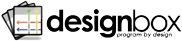Starting Designbox
You start using Designbox by opening the View menu on the main Visual Studio menu. From that menu, you can select the Designbox menu item to open the Designbox Window or the Design Gallery menu item to open the Design Gallery Window.
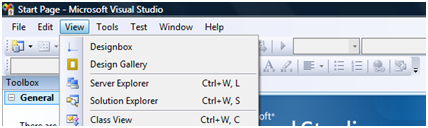
The Designbox Windows
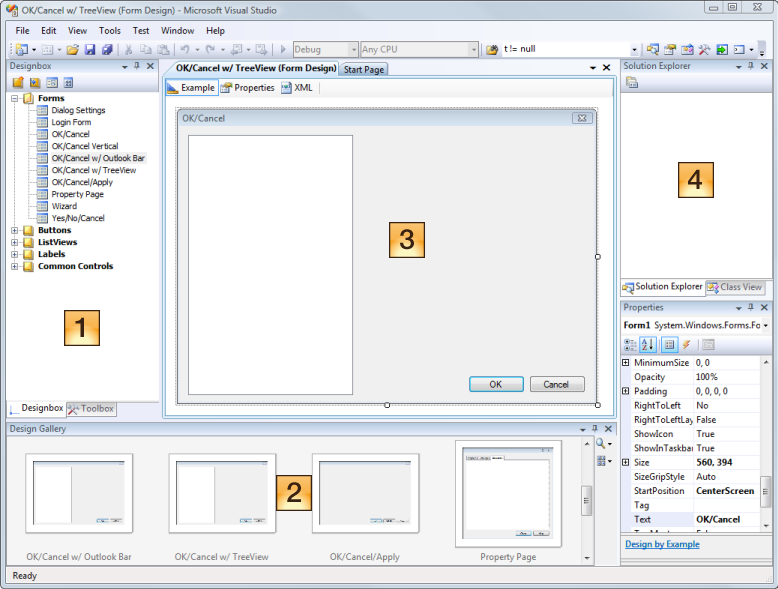
| Designbox Window | The Designbox Window shows all the
Design Palettes and Designs that are
loaded in your Design Library. It is used for
creating, removing, and loading palettes and for managing designs.
The Designbox Window toolbar contains the following buttons:
|
|
| Design Gallery | The Design Gallery Window shows Designs that are available for the selected control. As the selection changes, the Design Gallery chooses Designs from all the loaded Design Palettes that can be applied to the selection and updates the gallery. Clicking on a Design will apply it to the selected control. | |
| Design Editor | The Design Editor is a Visual Studio Document that you use to make changes to Designs. The Design Editor hosts a WinForms Design Surface so that your design experience for editing a Design is the same as if you were designing a control within a project. This lets you modify the definition of a Design by using a prototype control that exemplifies that Design. | |
| Solution Explorer | This is the standard Visual Studio Solution Explorer. It is only being mentioned here to point out that Designbox lets you work with Design Palettes and Designs outside of Solutions and Projects. Designbox uses it's own Virtual Solution and Project that is managed and available regardless of whether or not you have an open project. |